Checkout Screen
Extending the functional of the cashbox screen
On the cash screen, it is possible to add buttons that can do operations using the object of the current order, and also change their state.
How does it look in Syrve POS?
For example, the «SamplePlugin: Show OK popup» button that is added by the SamplePlugin plugin from the SDK looks like this:
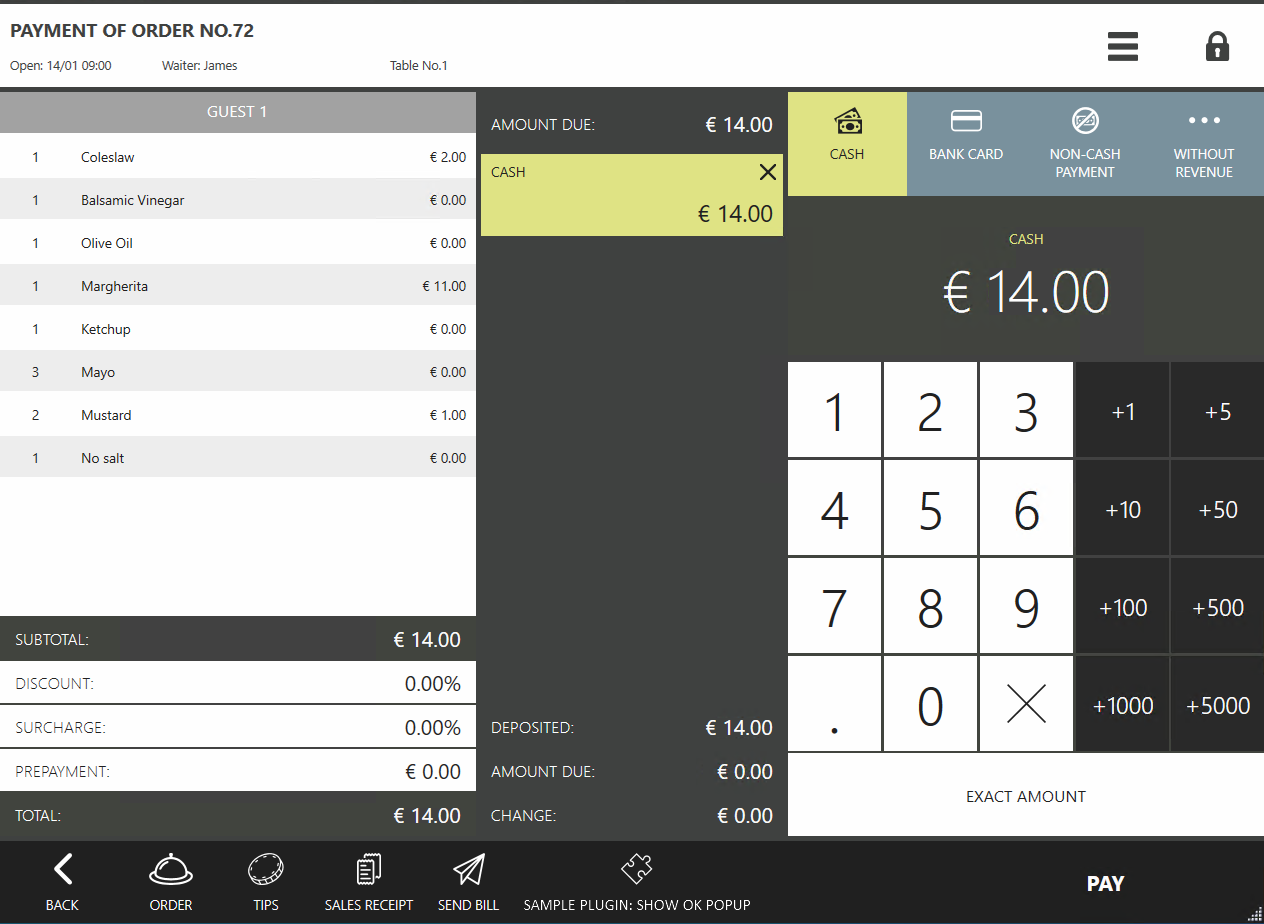
Suppose a plugin displays a window with a message (check the article API dialogs).
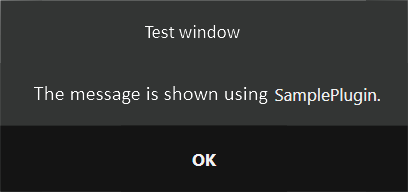
Plugin can add a few buttons to the cash screen at once.
For example, two buttons were added by using the SamplePlugin SDK: «SamplePlugin: Show OK popup» and «SamplePlugin: Show input dialog».
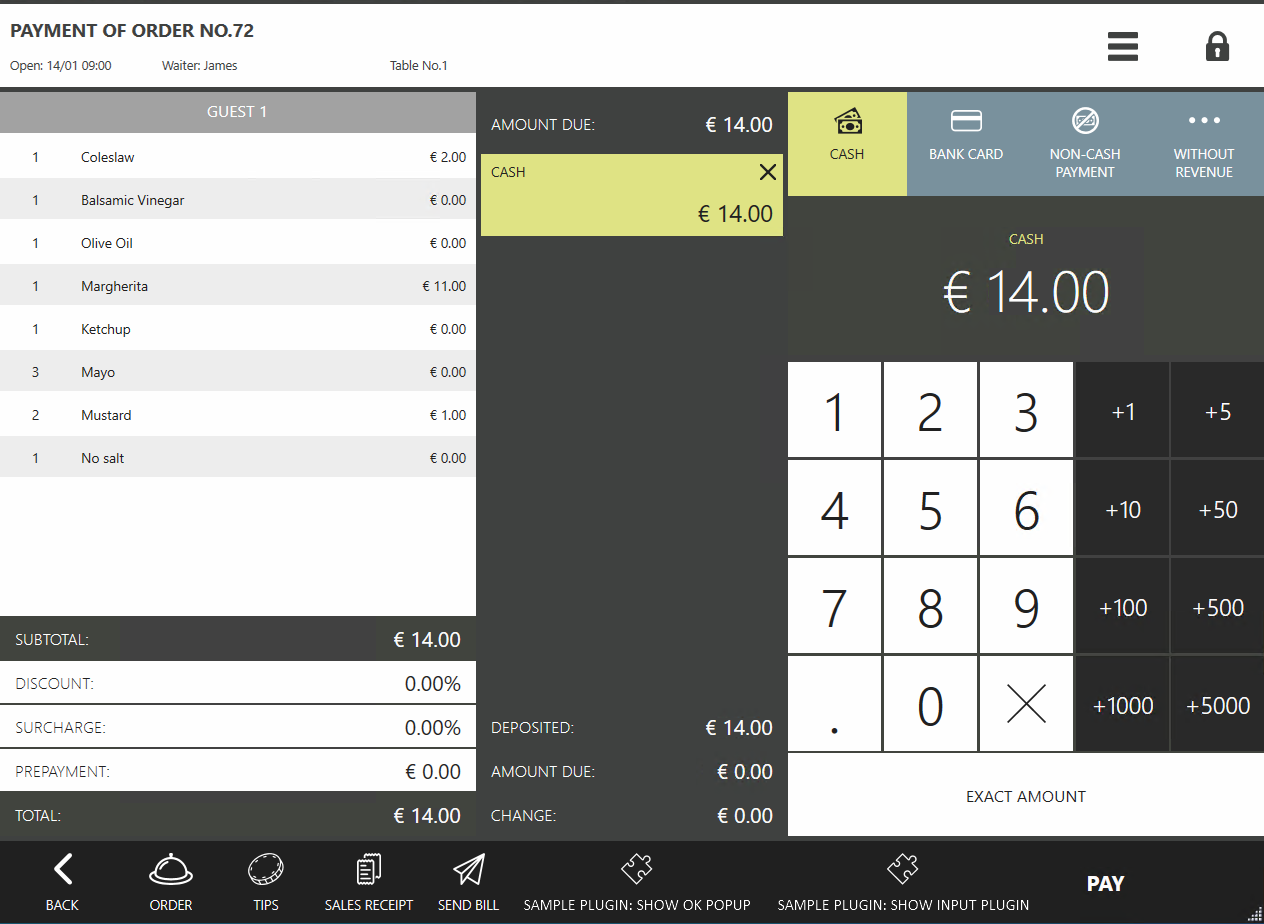
It may happen that there is not enough space to add the buttons. Then in place of the buttons that doesn’t fit, the «ADDITIONAL» button will be placed.
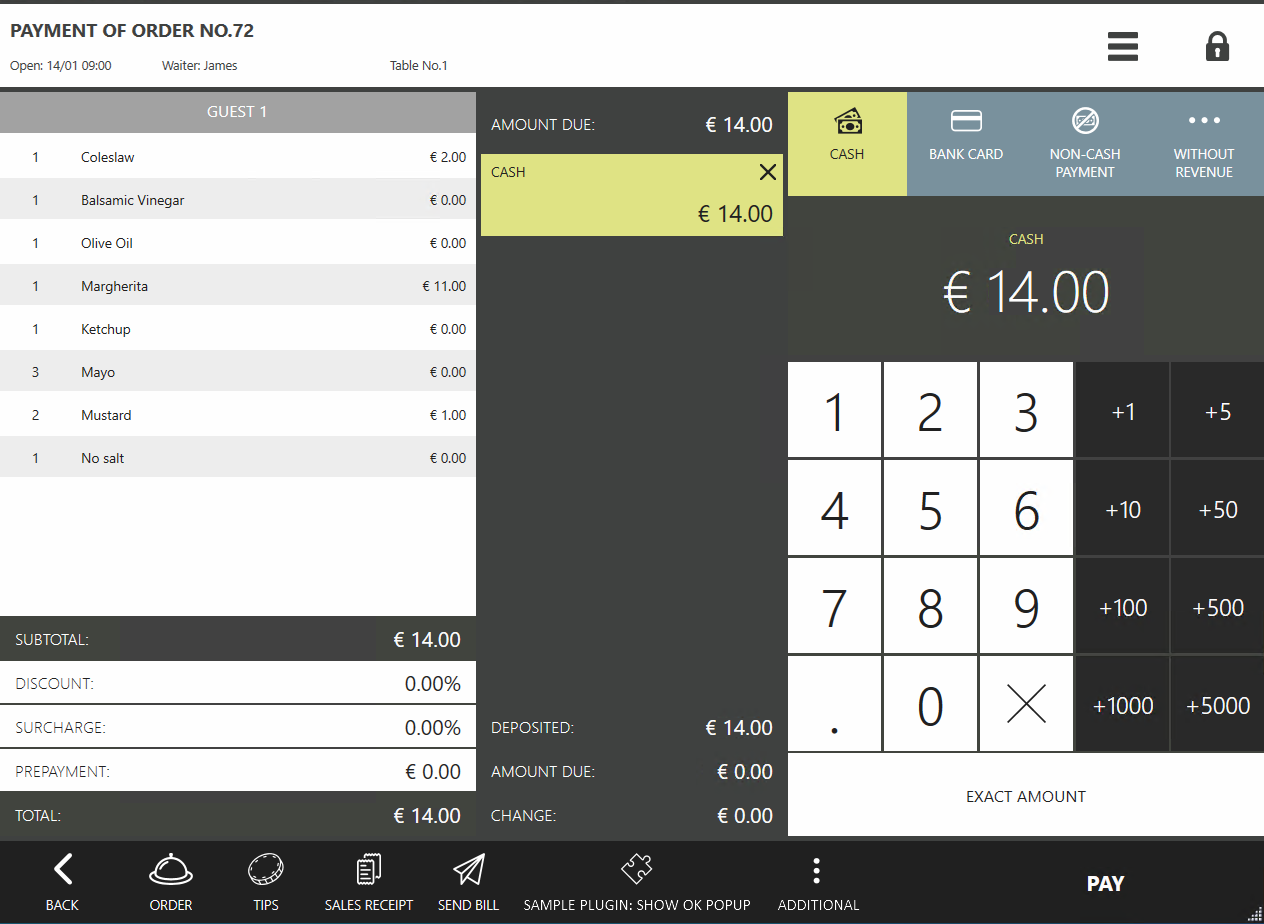
If there is only one button, the «ADDITIONAL» button will not be displayed in any case.
Different plugins can add their buttons.
Pressing the «ADDITIONAL» button displays a list of all the buttons that did not fit.
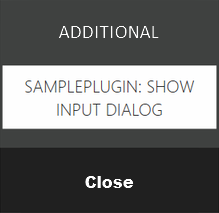
How to add my extensions?
Step 1: Registration of the handler for the cash screen:
// Registering an action on the cash screen
subscription = PluginContext.Operations.AddButtonToPaymentScreen("SamplePlugin: Show ok popup", false, true, ShowOkPopupOnPaymentScreen);
The AddButtonToPaymentScreen() function takes 5 arguments to input:
string caption— button name, displayed on the UI.bool isChecked— whether the button is highlighted.bool isEnabled— is the button available to be pressed.Action<(IOrder order, IOperationService os, IViewManager vm, (Guid buttonId, string caption, bool isChecked, string iconGeometry) state)> callback— the function that will be called when the button is pressed.string iconGeometry— button icon (check thesyntax).
The button press function takes an IOrder order object, an IViewManager instance to show windows, and the current state of the button - (Guid buttonId, string caption, bool isChecked, string iconGeometry) state.
Step 2: Description of the handler for the button to be added:
private void ShowOkPopupOnPaymentScreen((IOrder order, IOperationService os, IViewManager vm, (Guid buttonId, string caption, bool isChecked, string iconGeometry) state) info)
{
info.vm.ShowOkPopup("Test window", "Message shown using SamplePlugin.");
}
Examples of realization can be found in the SDK SamplePlugin project in the ButtonsTester class.
How to update the button state?
It is possible to update the state of a previously added button at any time using the UpdatePaymentScreenButtonState() function, which takes 5 arguments as input:
Guid buttonId— the identifier of the button, which can be received from the return value of theAddButtonToPaymentScreen()function.string caption— optional argument. If it is set, a button name will be updated.bool? isChecked— optional argument. If it is set, it will update the state of the button - whether it is highlighted or not.bool? isEnabled— optional argument. If it is set, it will update the state of the button - whether it is available for pressing or not.string iconGeometry— optional argument. If it is set, it will update the icon of the button.
To track changes on the cash screen, it is possible a subscribe to the PaymentScreenUpdated event. Event is called when adding, changing, deleting payment type, when changing payment sum, as well as when adding or deleting EInvoice. This event has 2 arguments:
PaymentScreenUpdatedContext context- the current state of the order payment screen.IViewManager vm-IViewManagerinstance to display windows.